
iVe Software v2.6.2
Release Date: June 2020
File Size: 758 MB
Notes for the iVe 2.6.2 release:
With this software release, we are proud to announce that iVe users now have the ability to export directly to Cellebrite Physical Analyzer. This new functionality allows for data acquired from vehicle systems to be imported into a case within Physical Analyzer and examined alongside other data sources.
Cellebrite Physical Analyzer enables the examination of multiple data sources from the broadest range of digital devices, mobile applications, and cloud data. Integration efforts such as this further expand options for customers to be able to include vehicle data as part of fused multi-source analysis.
Notes for the iVe v2.6 release:
Berla is pleased to announce the release of iVe version 2.6.
This release adds support for additional Toyota vehicles, the majority of which fall between 2014-2015. However, many more supported Toyota vehicles between 2014-2017 are expected to be added to the vehicle lookup as they are confirmed.
The identification guide for Toyota Internal SD systems, accessible in iVe Software and iVe Mobile, serves as a helpful starting point in making a positive identification. That said, users who have a potentially supported Toyota system are urged to reach out to Berla Support. In that way we can assist with the identification process and, when applicable, add more supported Toyotas to our lookup based on your feedback.
Additional Features
Beginning with iVe version 2.6, users now have the ability to update their account information, and most importantly, this includes the option of changing one’s user ID/email address. This has long been a highly requested feature, and we are glad to announce its inclusion in the latest software version.
Parsing improvements have been made for Ford SYNC generation 3 and Hyundai-MIPS-Mobis systems. For users who have an active case with one of these ECUs, it may be worthwhile reparsing with iVe 2.6 in the potentiality that additional data can be parsed.
It should be noted that iVe’s UI now reflects timestamps differently if a user has applied an offset. When viewing such items in the ‘Content’ section, the timestamp type now reflects the value ‘Adjusted(offset name).’ Also, the timestamp confidence column will be blank due to an offset being in effect.
As per usual, several minor bug fixes round out the release.
Installation Instructions:
- Click the “Download” link
- After the file has finished downloading, go to the Downloads folder and double-click the file named ‘iVe_WebInstaller_v3.0.0.’
- This will open a ‘7-Zip Self-Extracting Archive’ window. Click the ‘Extract’ button to proceed.
- After the extraction is complete, another file will appear in the Downloads folder, a file called ‘iVe_Installer_v3.0.0.’ Double-click this file to begin installing the software.
- Follow the on-screen prompts to complete the installation process.
- Once the installation process is complete, iVe Software may be opened via the Windows Start menu, or by double-clicking the ‘iVe’ shortcut icon on the desktop.
This .zip file contains all of the prerequisites, drivers and main application, and requires a valid, up-to-date license to decrypt the download file.
MD5: F81BEE93CF5BB6B200856A9CBB916C45
SHA1: 33FB4B0D2C0853D68059AADC080E5B4135CEEEBD
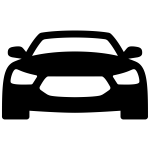
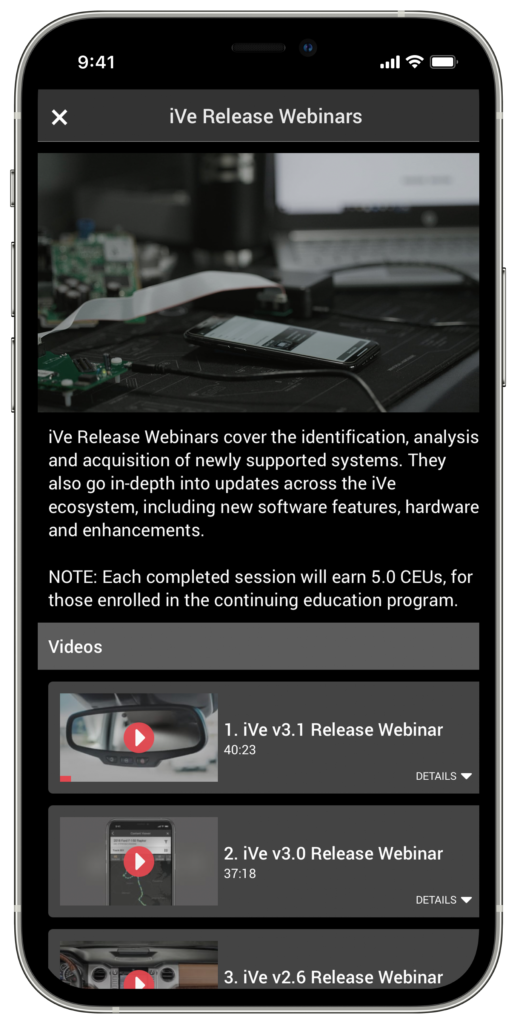
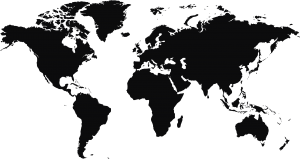


Recent Comments